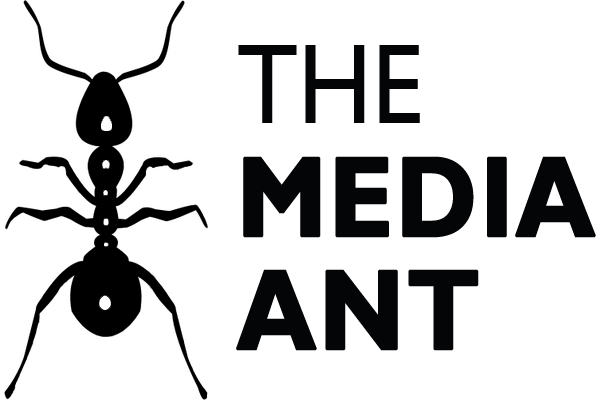What is Mediasmart?
Mediasmart is a self-serve mobile programmatic platform which provides an integrated mobile advertising solution to advertisers, trading desks and agencies. The software has a unique capability of measuring incremental metrics in real-time for proximity and app marketing.
What is Branch Metrics?
Branch Metrics is a mobile analytics platform which supports cross-channel and cross-platform attribution with contextual deep links. It brings together all fragmented identifiers across the web and in apps hence, giving marketers access to full-funnel measurements on the basis of stage, tag, campaign, or feature.
In order to work with Branch and run campaigns in mediasmart, follow the instructions below:
On Branch’s side
1. Integrating the SDKs and tracking in-app events.
To integrate Branch SDK into your application, follow Branch’s integration guide.
2. Enable the mediasmart-Branch integration:
- Visit the Ads page on the Branch dashboard.
- Select Partner Management from the sidebar.
- Search for your Universal Ads Partner
3. Configure your Postback & Trackers (Post click & Post view):
Postback
Once the integration is enabled, select the option in the postback configuration to enter your mediasmart’s campaign’s event ID. Enable the integration to measure all events attributed to mediasmart and to other partners.
The option to send ALL is the recommended one because it will help the campaigns perform better and provide you with additional KPIs in mediasmart like assisted conversions and incremental metrics.
3.1) After enabling your ad partner (mediasmart) in branch, a basic postback will be activated for the Install event.
3.2) Add additional postbackS for custom events that are specific to your app – like Account Created or Purchase – and that mediasmart’s algorithms can use to optimize the media buying process, maximizing in-app engagement post campaigns. You can activate this option in Branch in Advanced.
3.3) Configure your additional postbacks to match your mediasmart settings. In general, you can simply fill out the box titled GOAL ID and Branch macros will automatically fill the postback as mediasmart needs it. No need for you to manually change the postback.
The goal ID can be filled out either with the numbers (2, 3, 4 or 5 for Conversions 2, 3, 4, or 5 respectively) or with the Names you have configured for your conversions in mediasmart. Check for more information about Sending all events with Branch.
Please have in mind these couple of things when configuring a postback (the call that needs to be made to our server whenever a conversion takes place):
- Multiple events measurement
Campaigns will perform a lot better if you set up postbacks for as many as 5 events.That way we can make sure we do not only optimize the cost per install, but your actual ROI.
- Sending all data instead of only attributed data
Please mark the corresponding check in every event. Of course, our reports will differentiate between events attributed to us and those that are not. This information is useful for the following reasons:
- When looking to acquire new users with mediasmart, Branch will make sure it does not impact those that have already downloaded your application.
- Branch’s algorithms use the information from users that already have your application to find other similar users (look alikes), hence, considerably improving the performance of your campaign – especially during the learning period.
- Provides additional KPIs like assisted Conversions.
- Helps to measure incremental metrics.
- Track Post – Click
In order to be able to measure installs and post-install events attributed to clicks with Branch, provide a “Click URL” (iTunes or Google Play Redirect Tracking Link). Mediasmart´s ad server will then use it as the destination URL in the campaign. The steps are as follows: - Create an “ad link” in Branch.
- Once you finish creating the Click Url or click command, make sure it has a format similar to the following-
- https://branchster.app.link/I3zWHzifOS?%243p=a_mediasmart&%24aaid=%udid%&%24idfa=%udid%&eventid=%eventid%&udid=%udid%&~secondary_publisher=%pub%
- Also when you create this ad link, you will be able to change the attribution windows.. Check in this subsection of the guide, to proceed.
- Track Post – View
In order to be able to measure installs and post-installs events attributed to impressions, you need to configure an impression pixel in their mediasmart campaign. They´ll have to follow these steps: - Create an “ad link” in Branch.
- Once you finish creating the Click Url or click command, make sure it has a format similar to the following:
- https://impression.link/impressionbranch_key=key_live_hkDytPACtipny3N9XmnbZlapBDdj4WIL&%243p=a_mediasmart&%24aaid=%udid%&%24idfa=%udid%&~branch_ad_format=App%20Only&~campaign=Test%20Campaign%20%20Mediasmart&~channel=Test%20Channel%20%20Mediasmart&~feature=paid%20advertising&~secondary_publisher=%pub%
- Also when you create this ad link, you will be able to change the attribution windows. Check in this subsection of the guide, to proceed.
On Mediasmart’s side
1. Select Branch as tracking partner
- In the Tracking and Attribution section you can configure your campaign to track post-click events, independently of whether you measure those with mediasmart tracking tools or with third party tools.
2. Add your trackers in the creatives area:
- Track post – Click
Access your Campaign in mediasmart, and click on the creatives area of your campaign. Add the click Url you created in Branch, either in the whole campaign as ‘Default Click URL’
Or you can also add it directly in your creative.
You also need to make sure that you change the Attribution Window in Mediasmart to make it match the number of days in your post-click attribution window in Branch. If your attribution window for clicks is 30 days, for example, you should add a 30, as indicated below.
Keep in mind that if you set in branch 7 days and in mediasmart you set 24 days, 7 days will be considered the main one.
- Track Post – View
Access your Campaign in mediasmart, and click on the creatives area of your campaign. Add the URL as the impression pixel in mediasmart; either in the whole campaign
Or you can also add it directly in your creative.
You also need to make sure that you change the Attribution Window in Mediasmart to make it match the number of days in your post-impression attribution window in Branch.
The default is set to 0 so, unless you change this, mediasmart will not measure post-view impressions. If your attribution window for impressions is 24 hours, for example, you should add a 1, as indicated below.
Keep in mind that if you set in branch 7 days and in mediasmart you set 24 days, 7 days will be considered the main one.
3. Final step:
Before launching your campaign, make sure you test that conversions are being attributed and we are seeing it on our side. Check this article on how to simulate conversions for that.