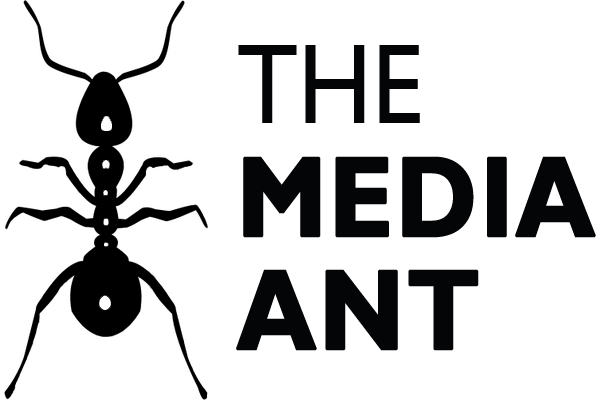1. Visit https://www.linkedin.com/login and login to your existing LinkedIn account (go to work form the top right corner choose advertise from the drop down) and go to your existing ad account.

2. Click on the setting icon on the top right corner and then select Manage access from the drop-down.

3. Click on the edit from the top right corner in front of user with access to (your account name)

4. Add the name of the user you wish to add or their profile link. Assign the role from the drop-down and click on save changes.

Also Read-
How to create LinkedIn ads account
How to create Google ads account
How to add a partner/user in your Google ads account
How to create a Facebook business manager account
How to add a partner/user in your Facebook business manager account